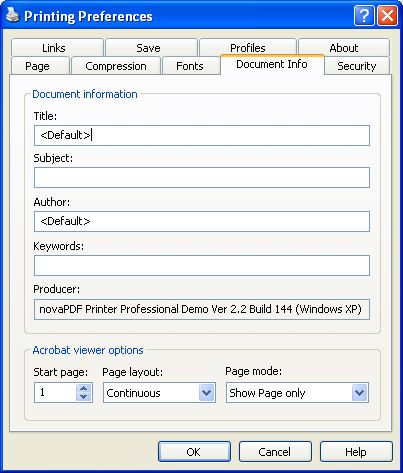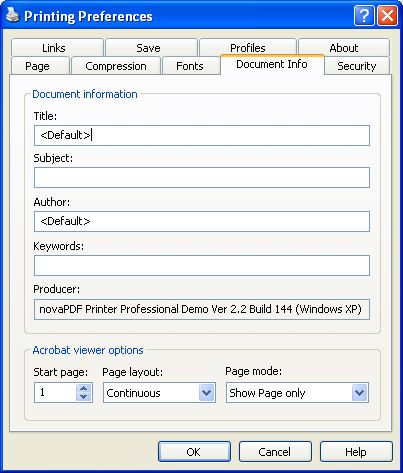This page is part of novaPDF Printing Preferences dialog. It contains settings for PDF
document information and how the PDF document should be opened in the Adobe Acrobat
Reader.
The Printing Preferences dialog can be opened by choosing the Printing Preferences menu
item for the novaPDF Printer in Control Panel, Printers and Faxes window. Also, it usually
can be opened form the printing Windows application, in the Print dialog, Properties or
Preferences button.
Document Information
The Document Information is specific for each printed document and should be set on each
printing job. If you wish, you can use some <Default> tags that will fill automatically the fields
with information from the printing job.
Here are the Document Information that can be set for a PDF document:
Title - document title. If you use the <Default> tag, the title will be the name of the document
that is printed, as it is sent by the printing application.
Subject - subject for the printed document. Default empty.
Author - author of the printed document. If you use the <Default> tag, the author will be the
windows user that started the print job.
Keywords - keywords for the printed document. Default empty.
Producer - the application that generated the PDF file. This field is read only and cannot be
changed. It will describe novaPDF Printer version and build number.
Acrobat viewer options
These options will be used by the Adobe Acrobat Reader when opening the PDF file:
Start page - the page that will be first shown when opening the PDF file. By default, the first
page will be shown.
Page layout - you can choose form next page layouts: Single Page, Continuous, Facing and
Continuous - Facing. By default the PDF file will be opened with the Continuous page layout.
Page mode - you can choose to show some Acrobat viewer panels when open the PDF file:
Show Bookmarks Panel, Show Pages panel, Show Layers Panel, Show Attachments Panel.
You can also choose to show the pdf file in the Full Screen mode. By default the PDF file will
be opened without any panel, Show Page only mode.
All changes you make on this page, are saved in the active Profile. For more details on how
to manage profiles go to Profiles or How
to use Profiles topics.
Related Topics